How to install ESET Home Security Premium. ESET Home Security Premium was our choice for the best protection for your privacy and data for 2024. Read more about “Why ESET is our top choice for 2024“. In this guide we will walk through the installation process and give you some of our thoughts on the options to select. Some of today’s security tools such as anti-virus and anti-spyware can be a little confusing. ESET has made this process very easy for home users.
The first thing you will need to do is to buy a license. This can be done by going to their website ESET Digital Security. When you are finished selecting your product and checkout, you will receive an email that looks like this:
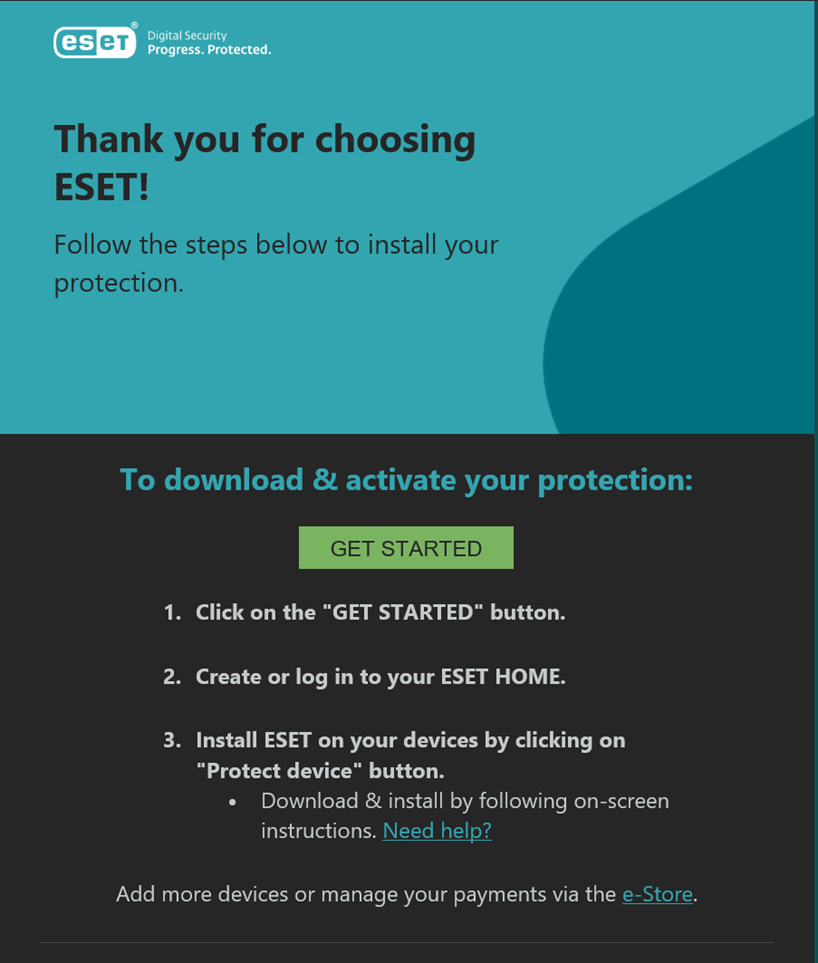
Click the “GET STARTED” link in your email and follow the instructions to download the software.
Once you have downloaded the installer. Open it up and we will begin the installation process. The first screen your presented with is:
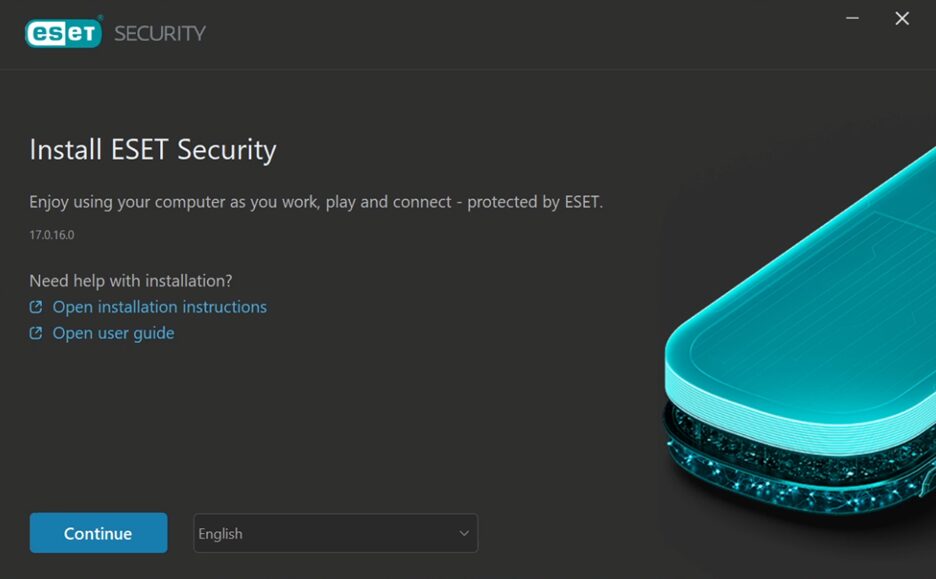
Press continue, and then the installer will begin downloading the files needed for the installation.
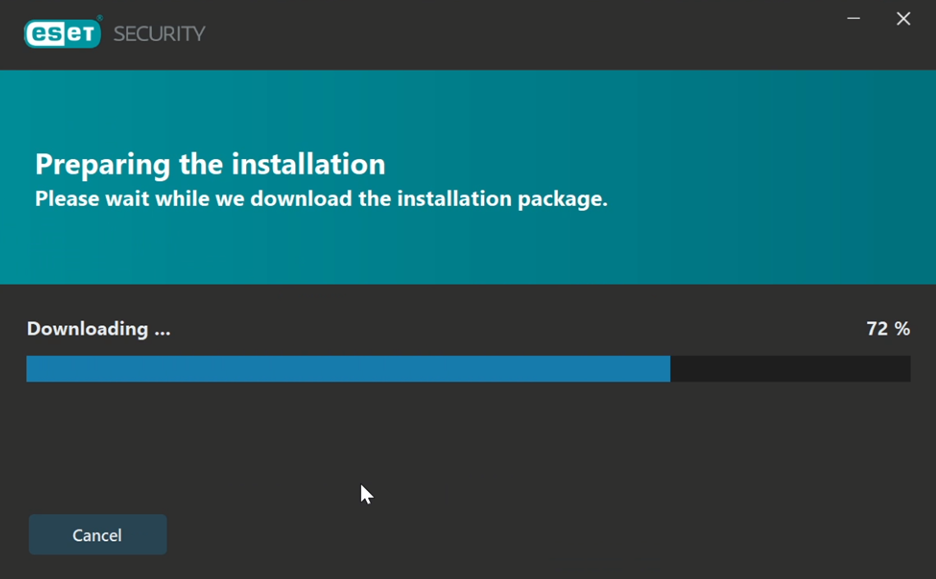
The next screen has a few options.
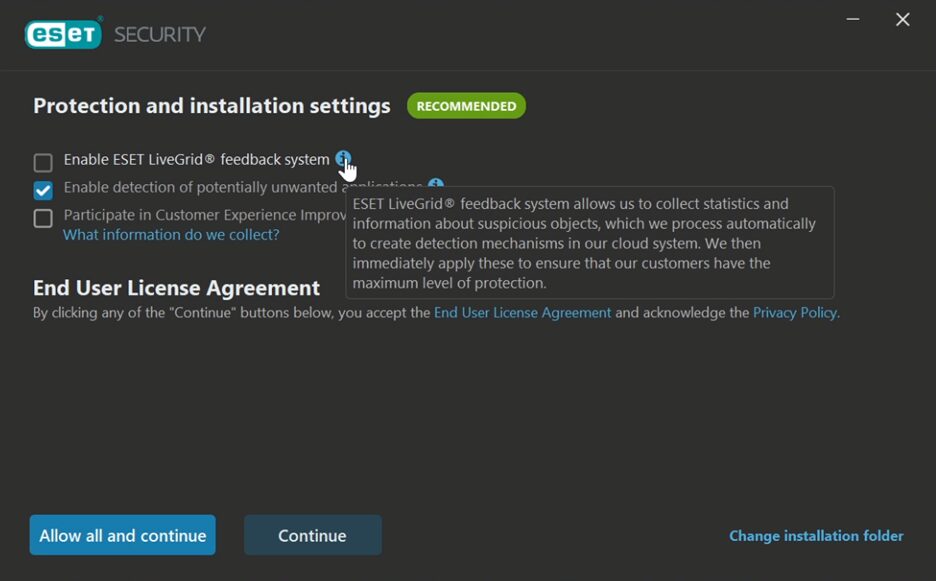
- LiveGrid feedback – This is ESET’s system for collecting statistics and information about suspicious objects, which they will process automatically to create detection mechanisms in their cloud system.
The next option is:
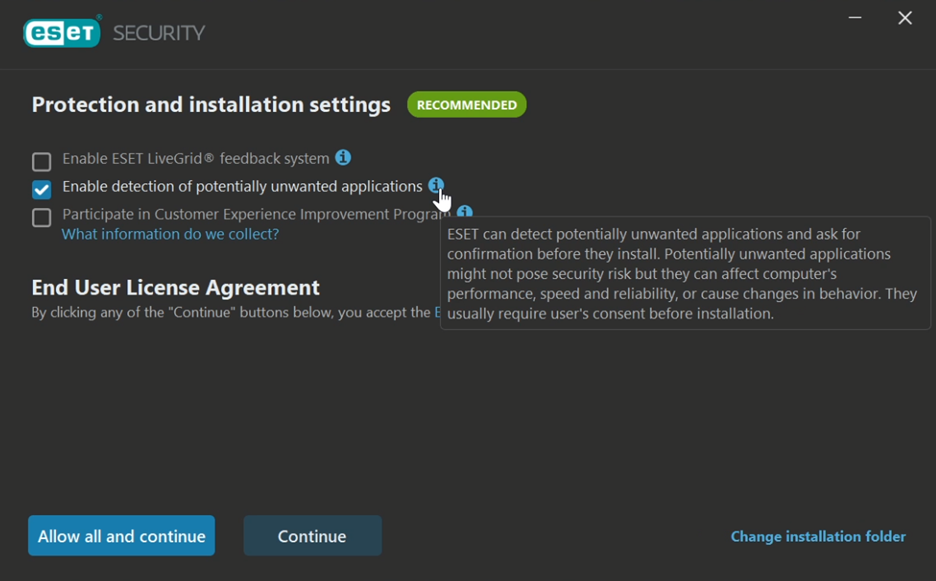
- ESET can detect potentially unwanted applications and can ask for confirmation before the installation.
The third and final option is:
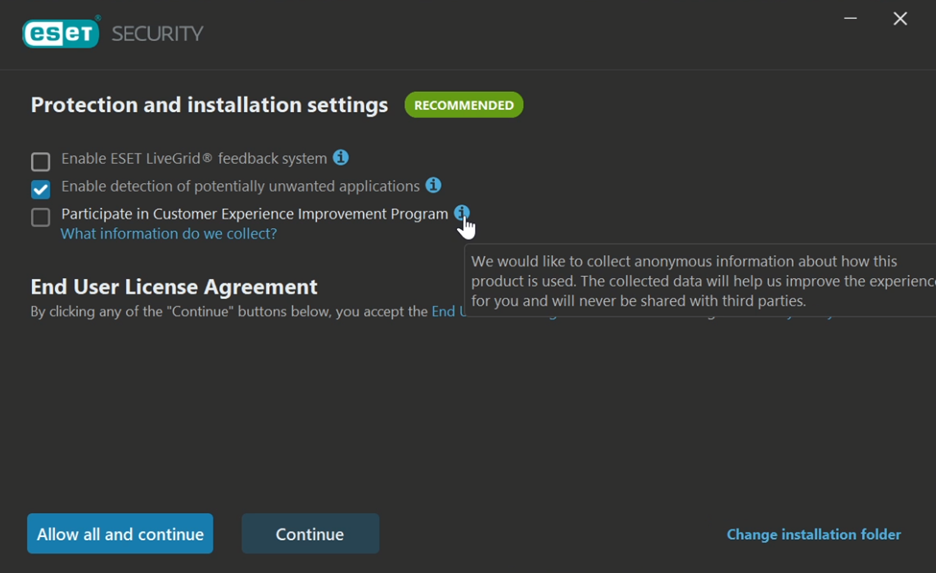
- Participate in Customer Experience Improvement Program – ESET would collect anonymous information about how this product is used.
Personally, I accept all 3 of these options. It gives you the best all-around protection and allows you to help the company improve their product.
The next screen gives you the opportunity to set up your device name. The installer will automatically fill in this field.
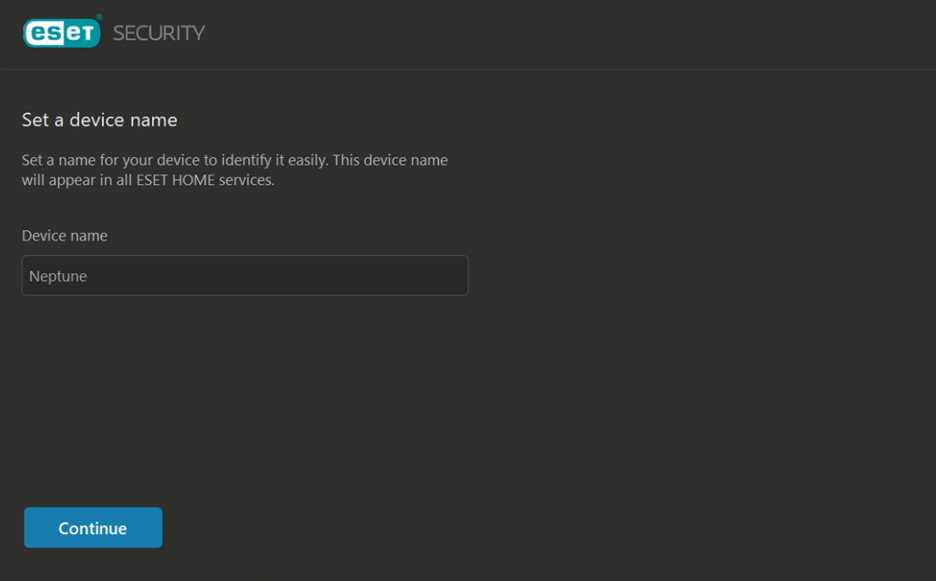
Follow the prompts through the activation section. I am leaving out screenshots of this part due to privacy.
Once the license is activated press continue to select your installation location. Leaving this the predefined default should be fine. Click continue once more and the installation process will begin.
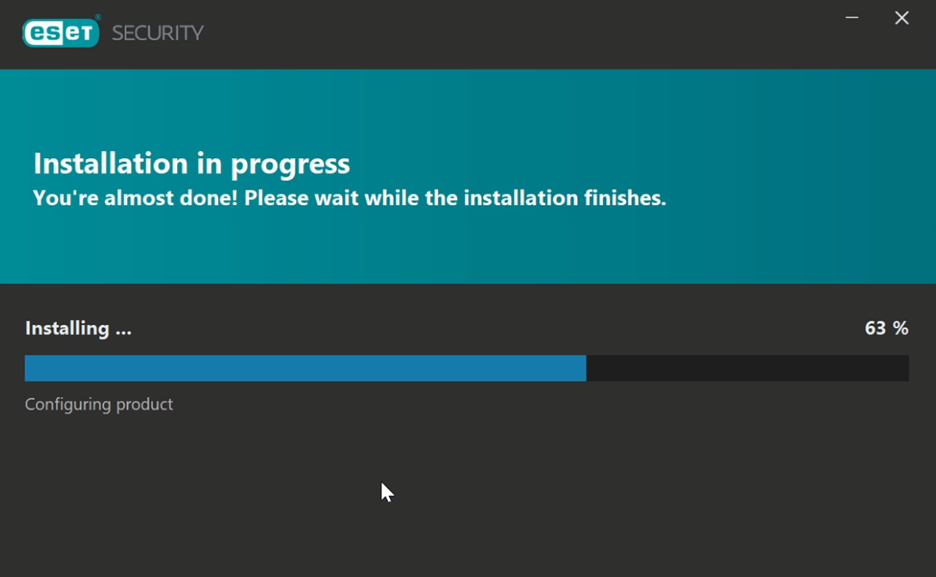
Once this is completed, the last screen lets you know that it was successful.
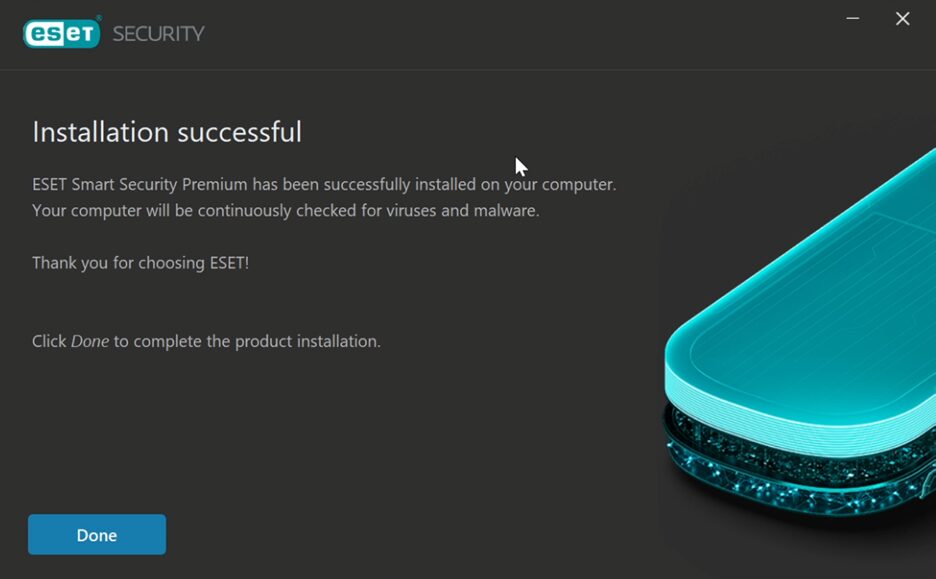
Your software is now installed. You should restart your computer at this time.